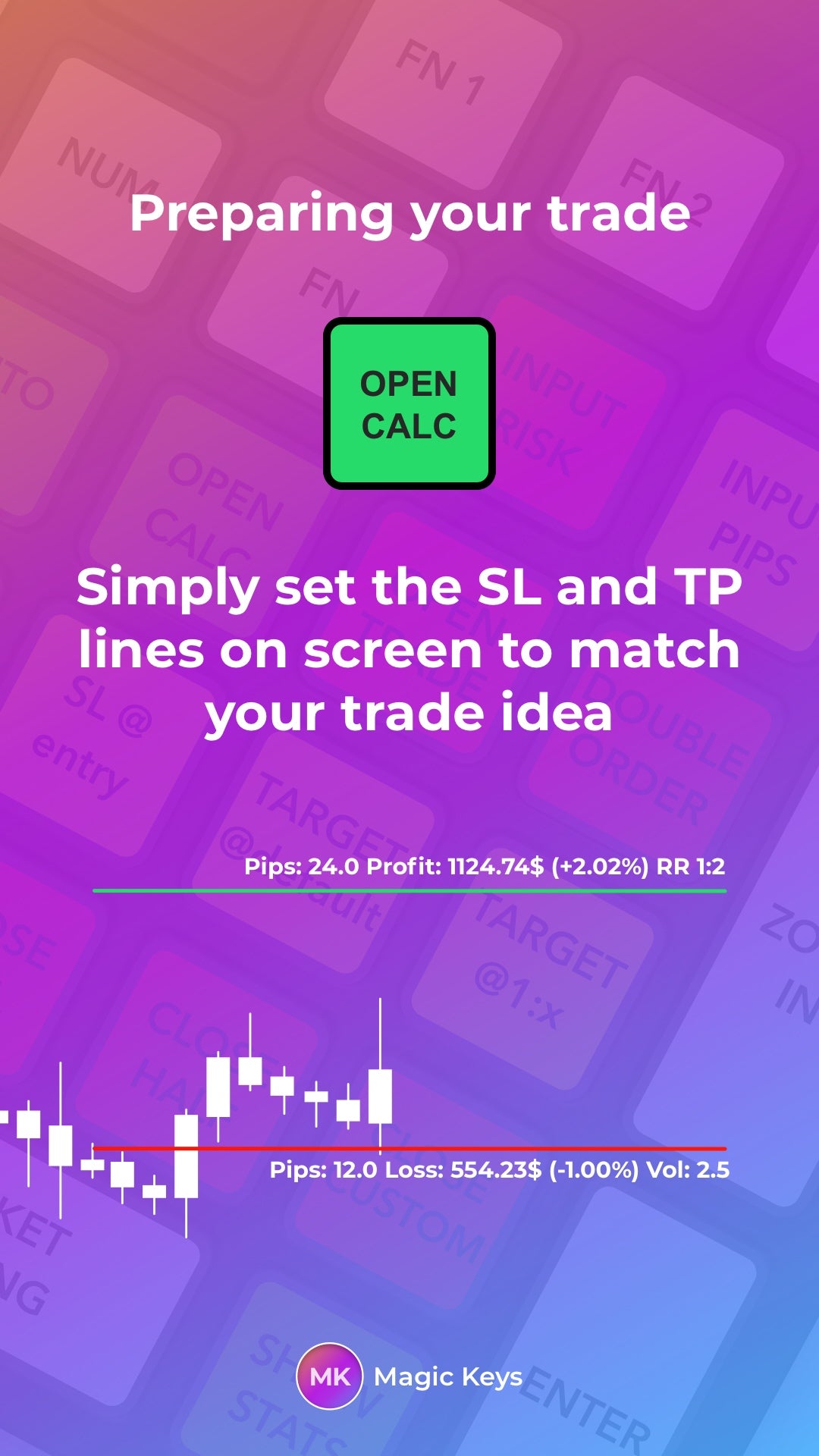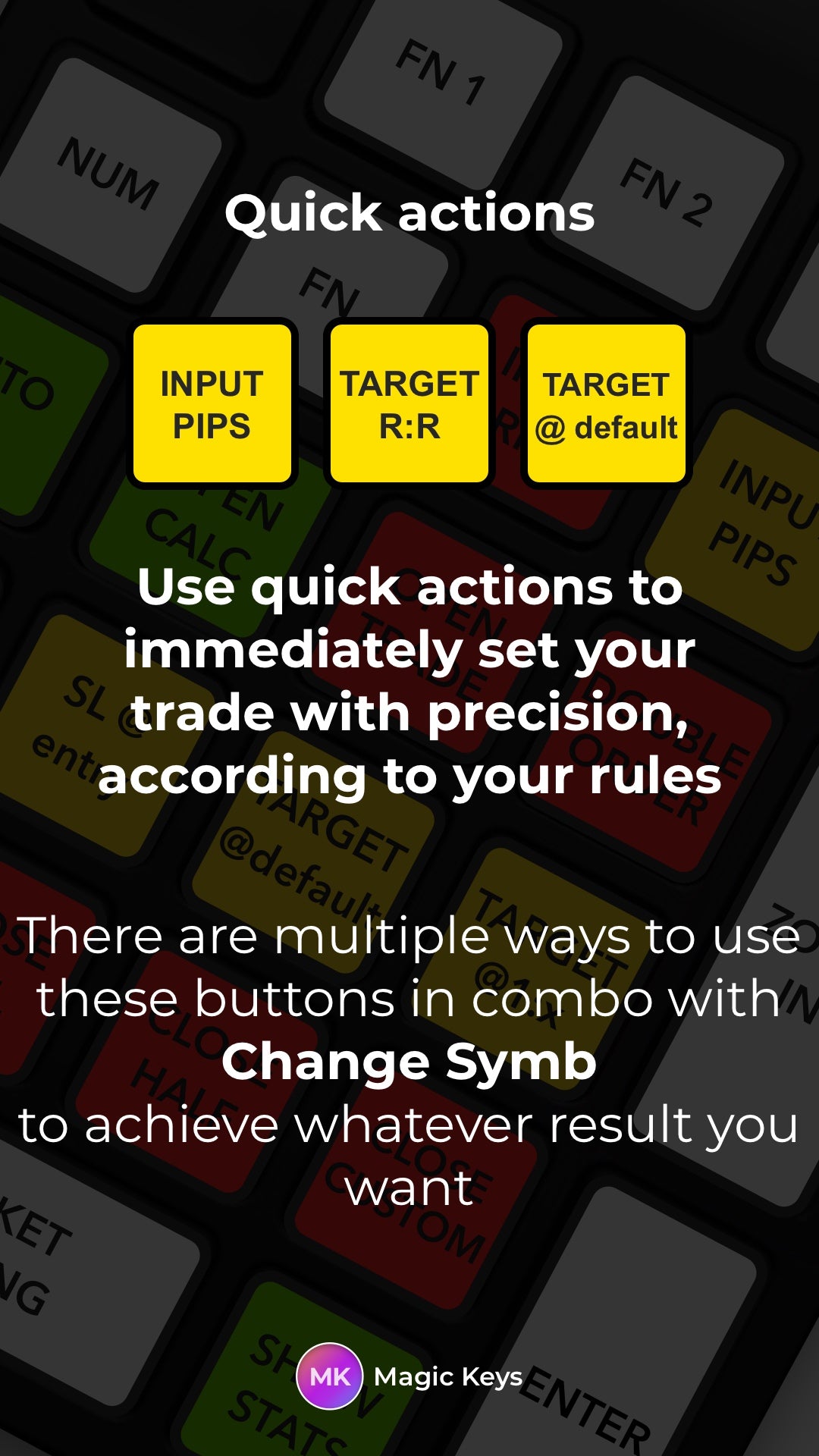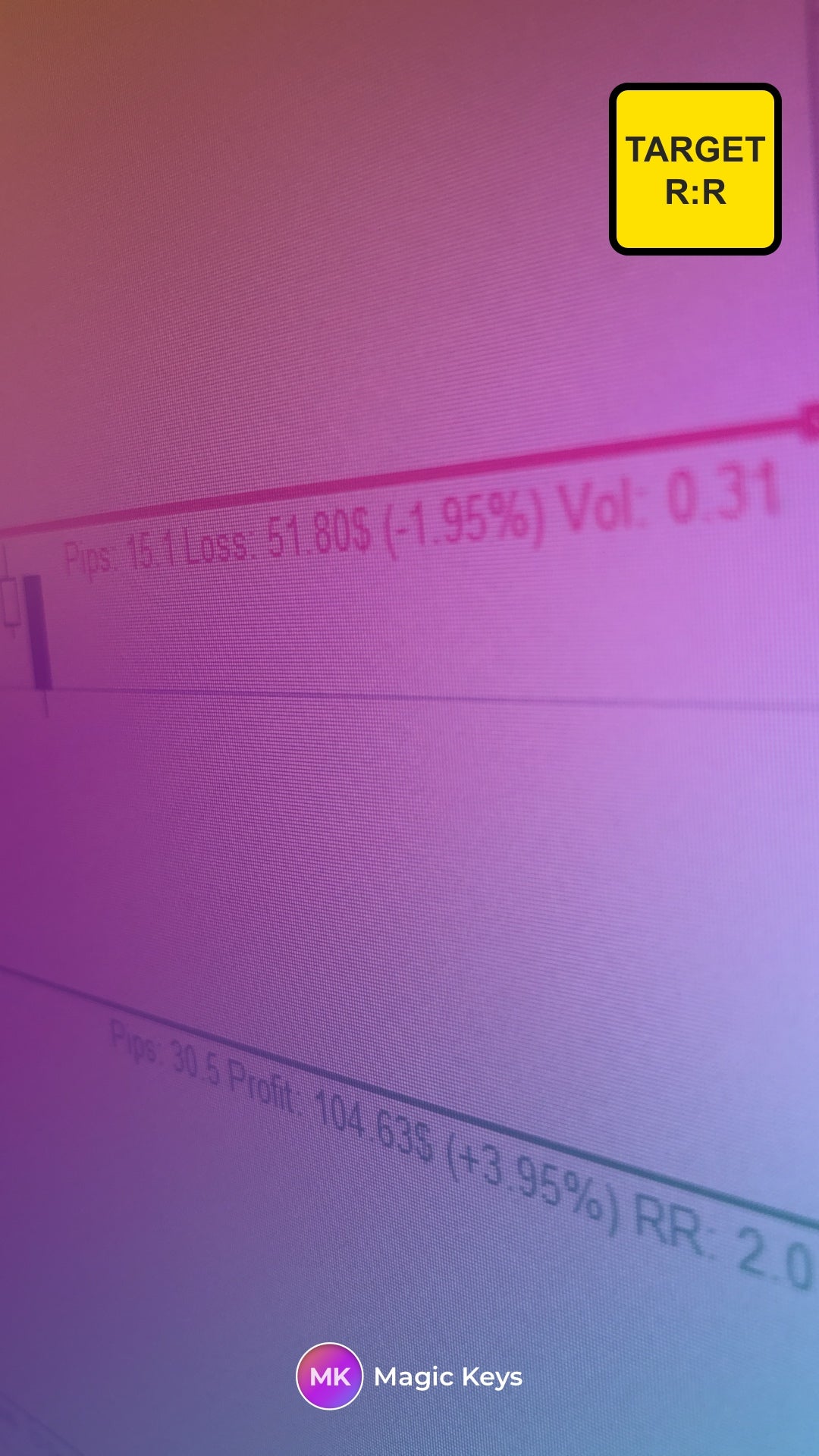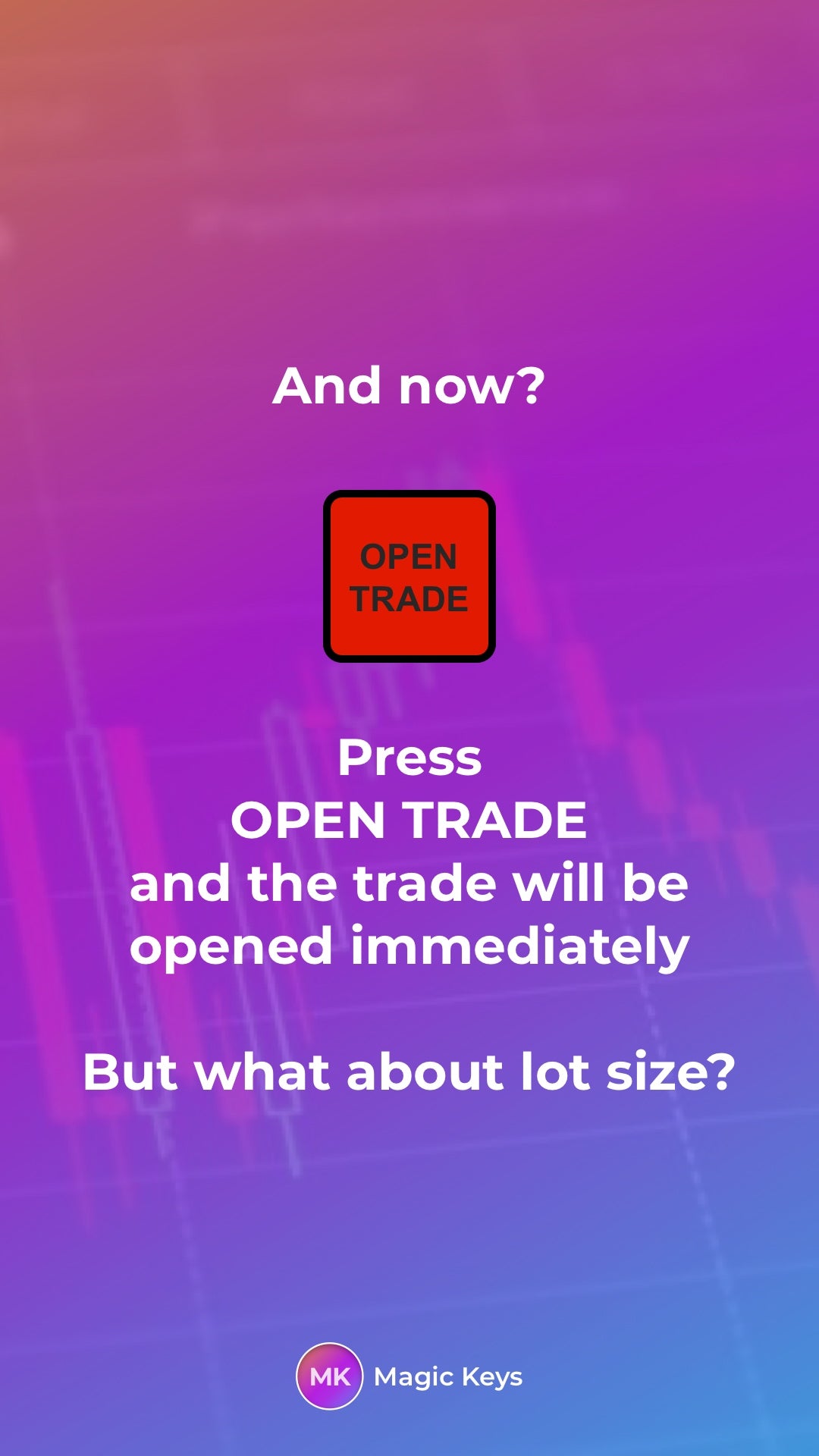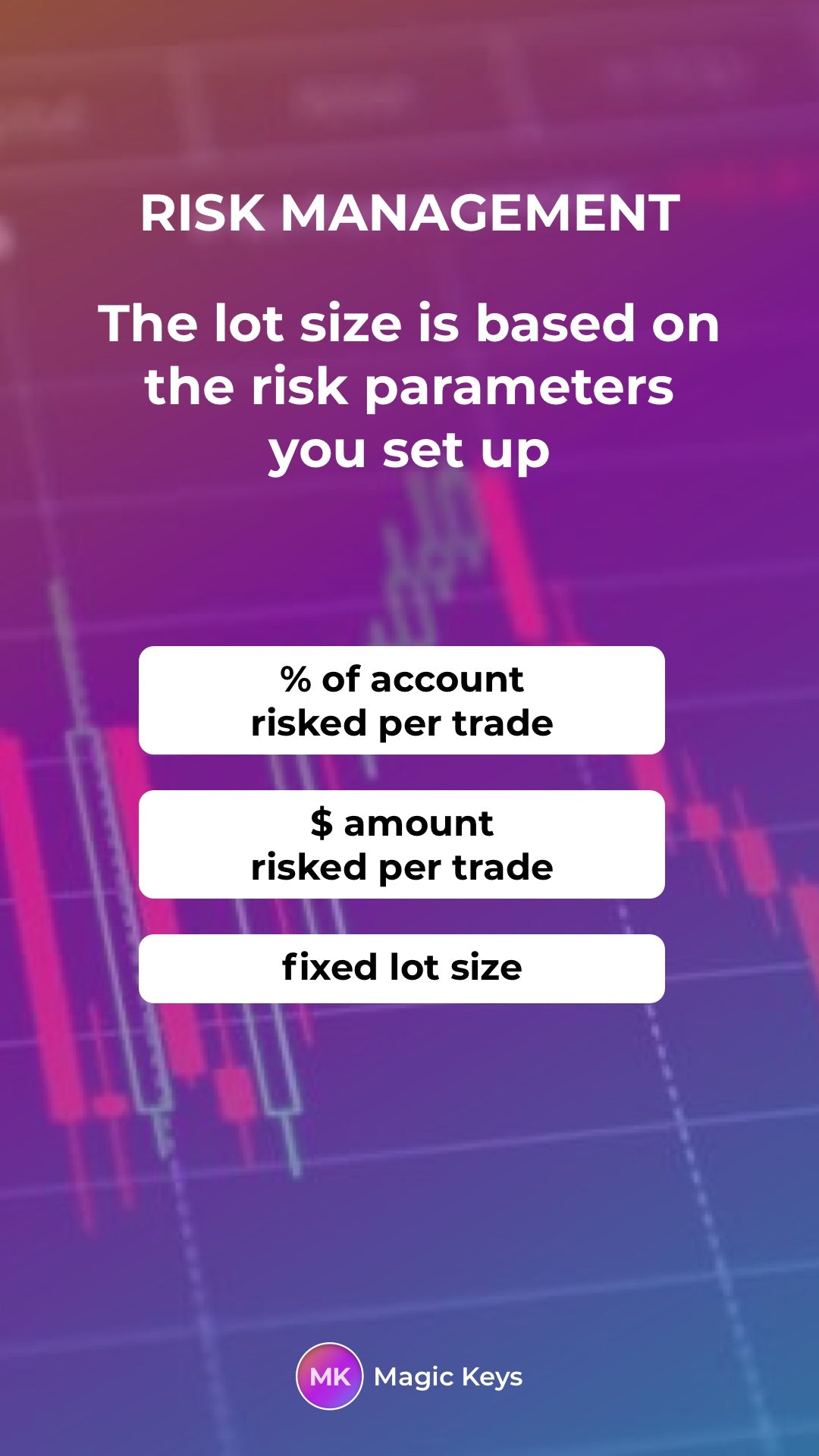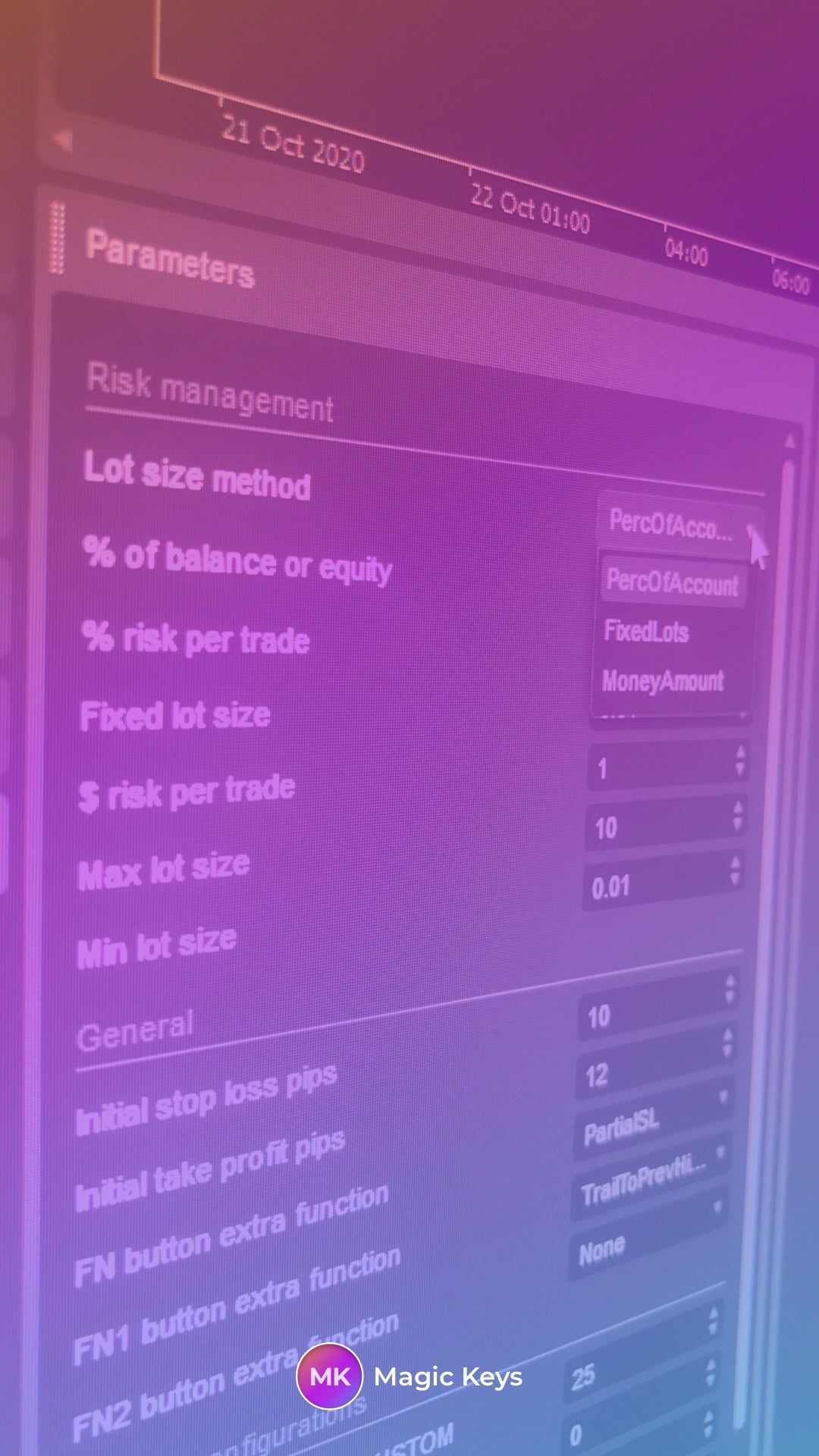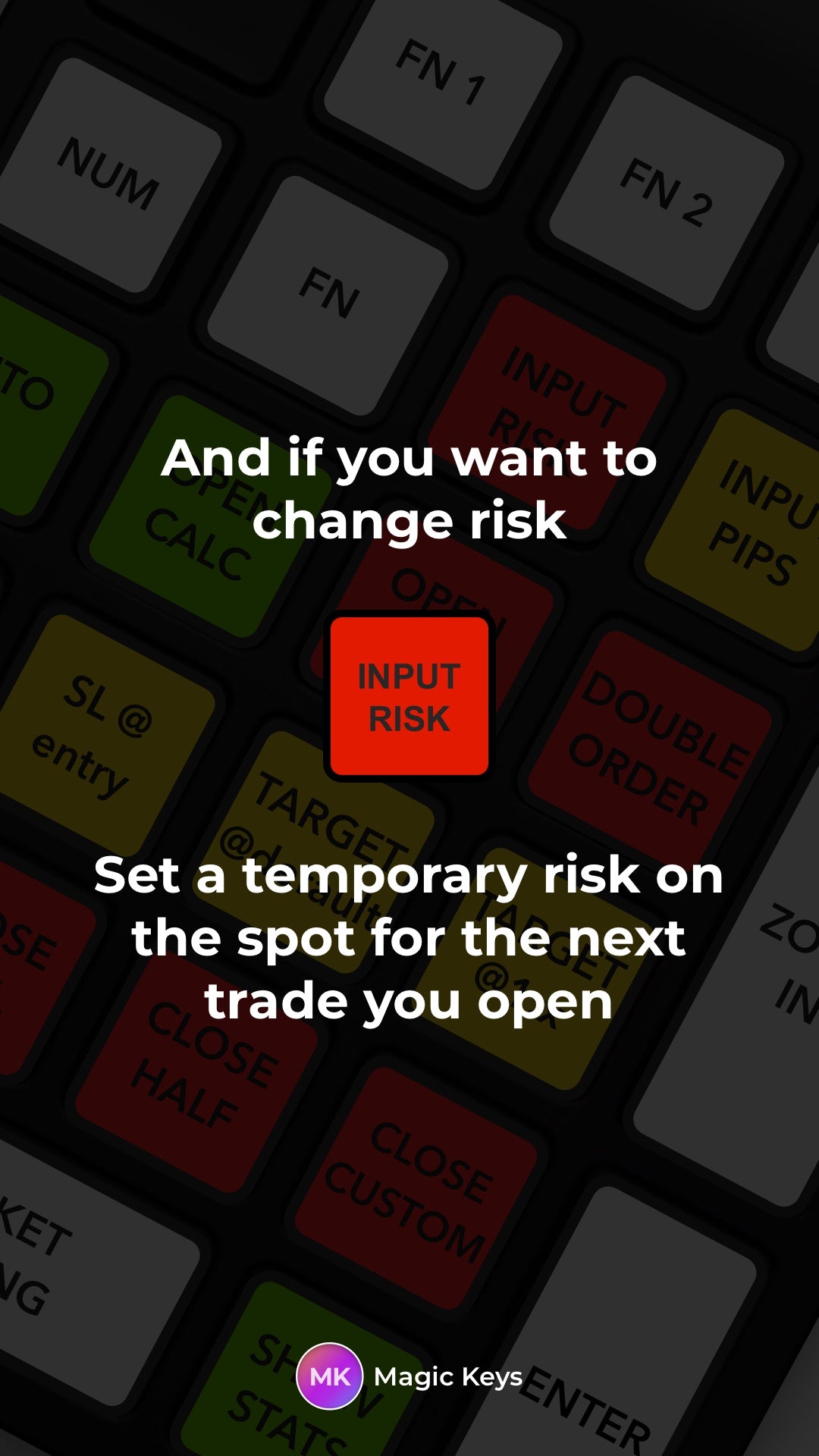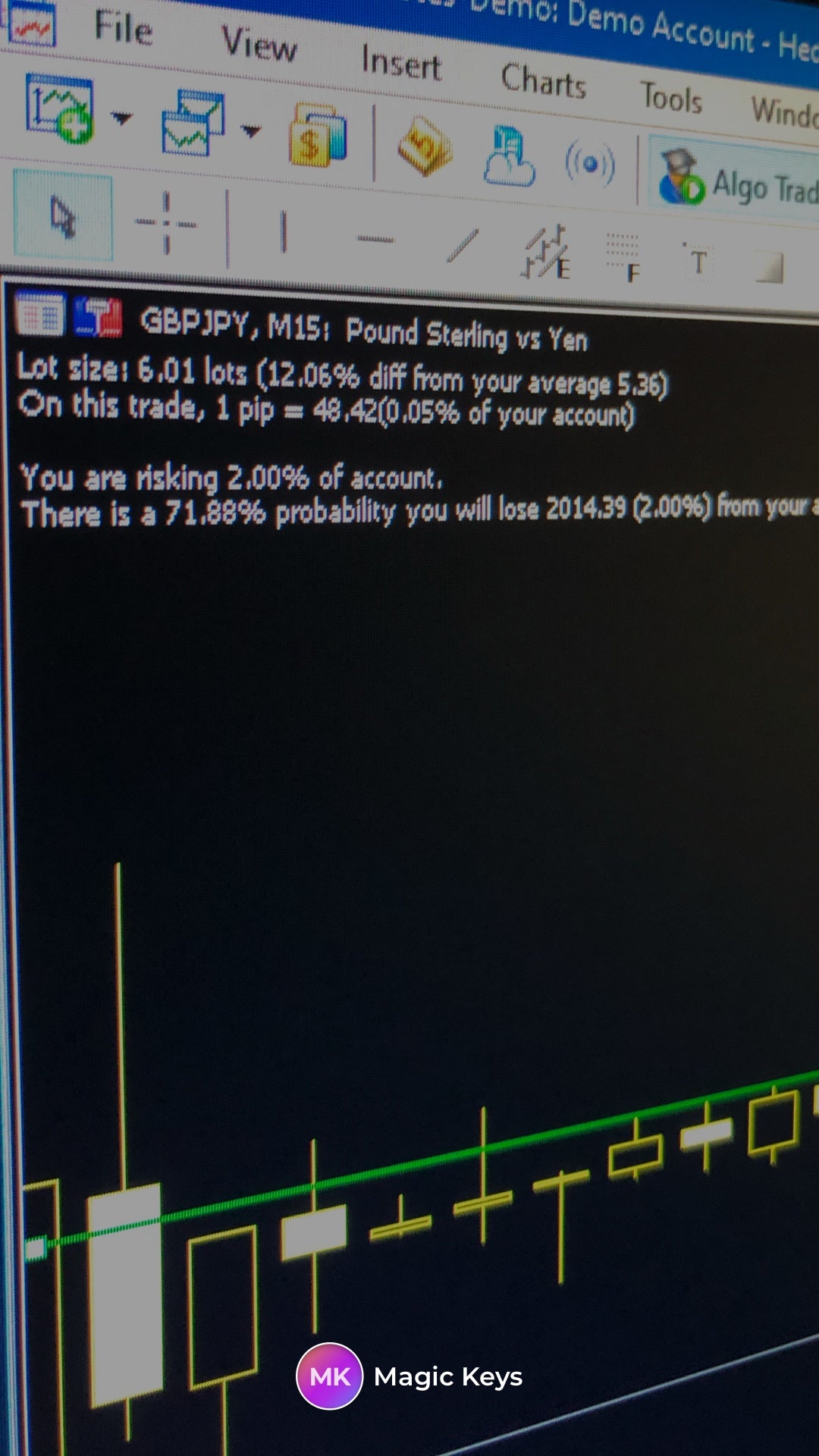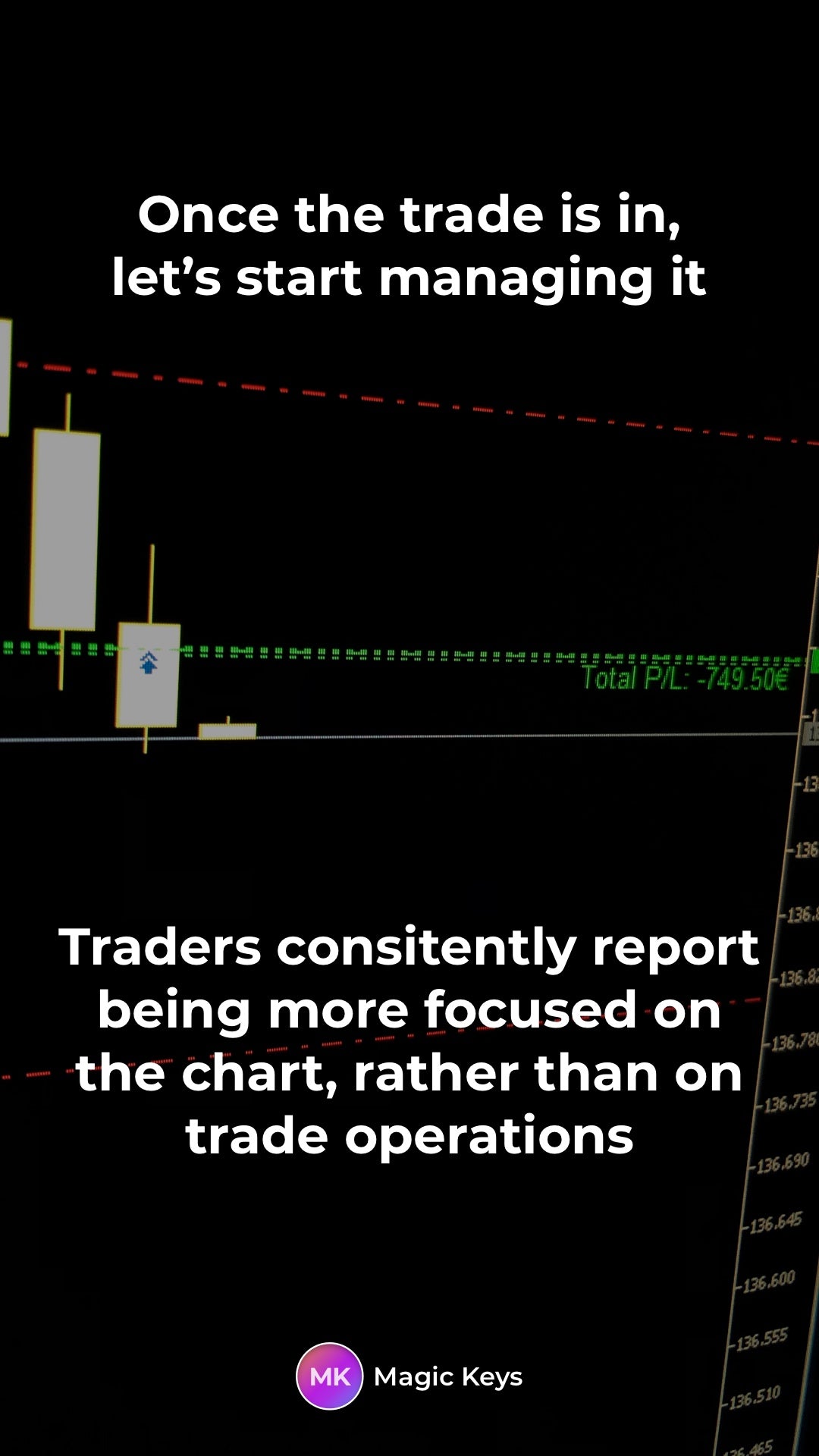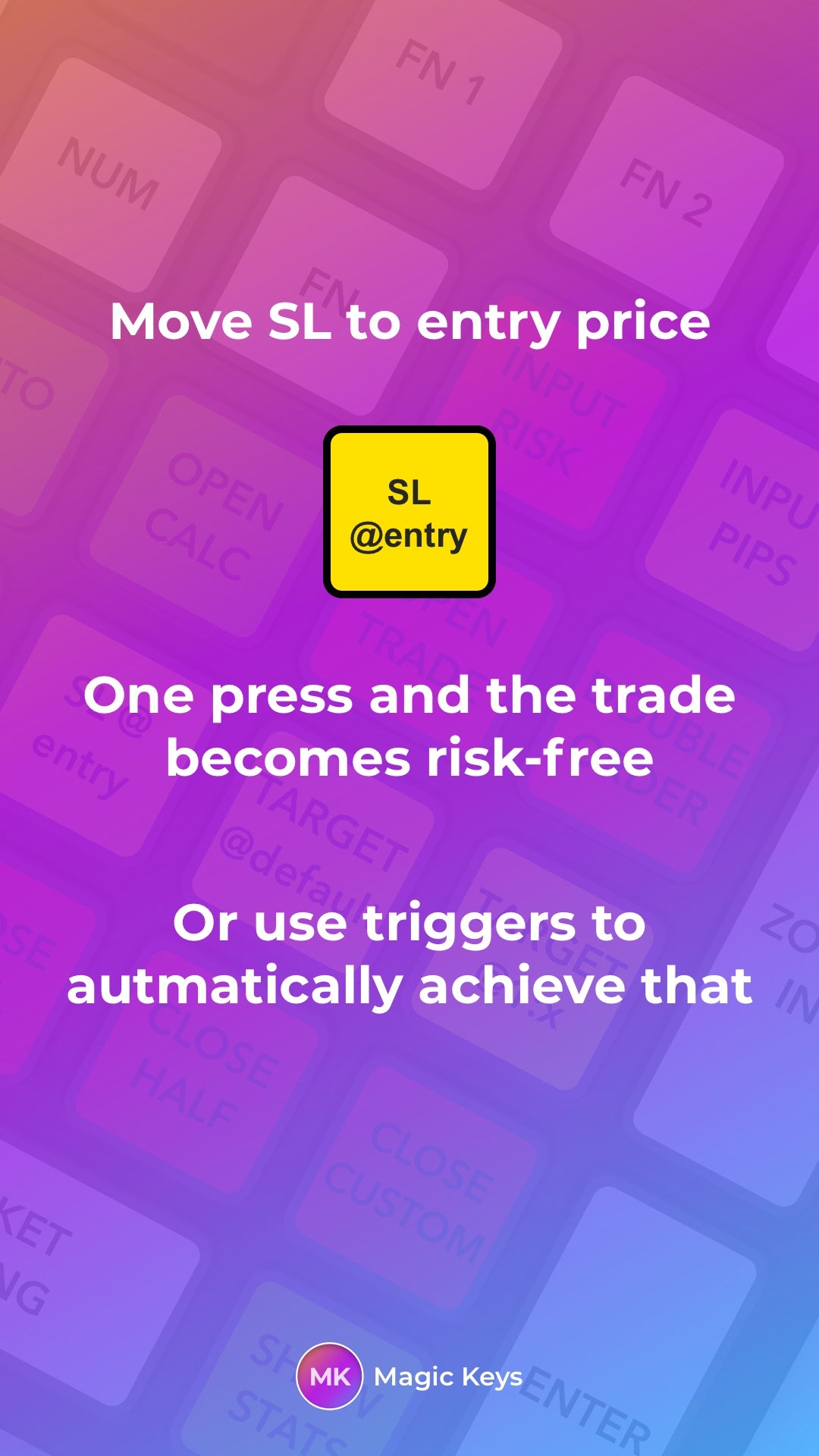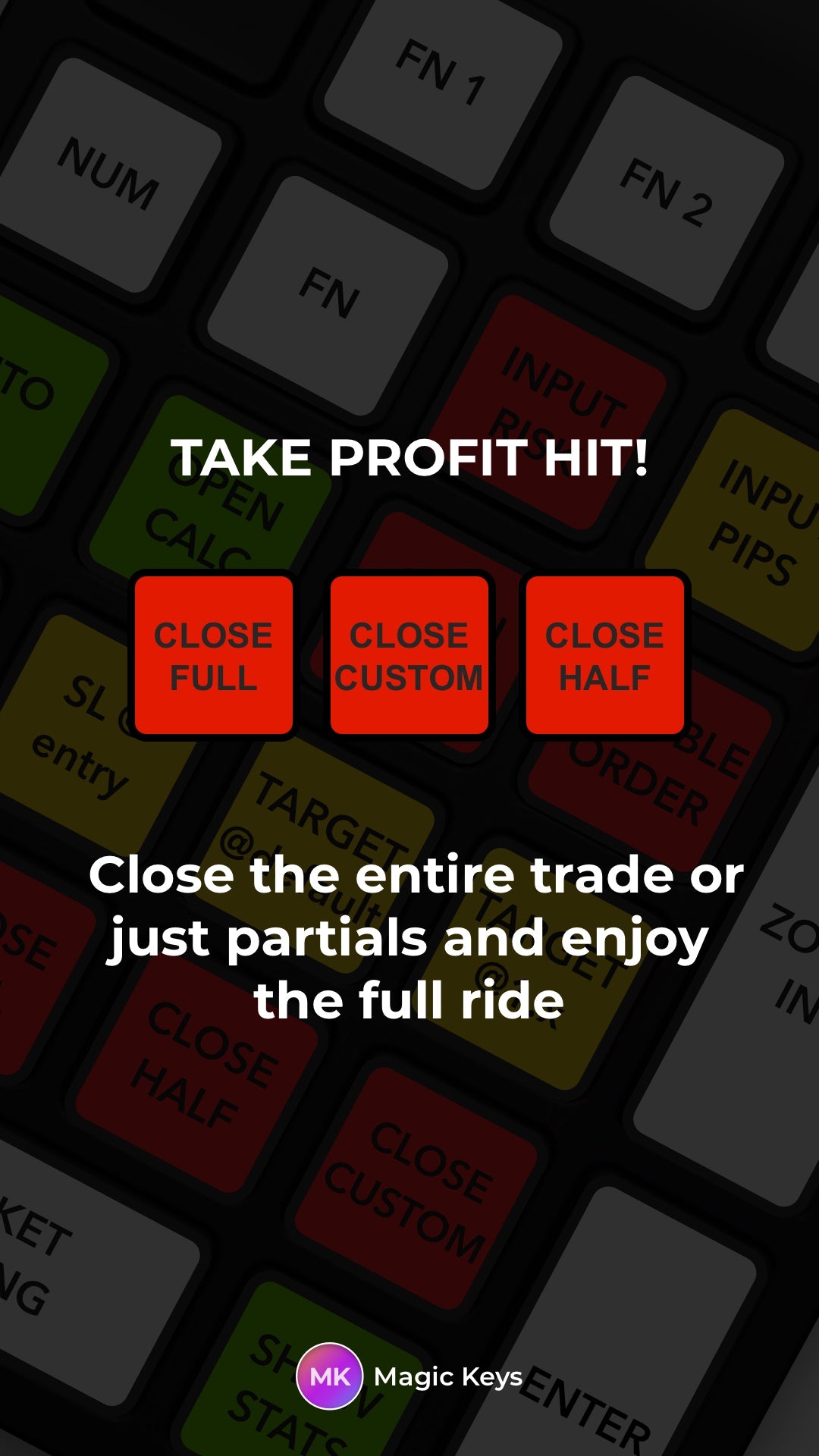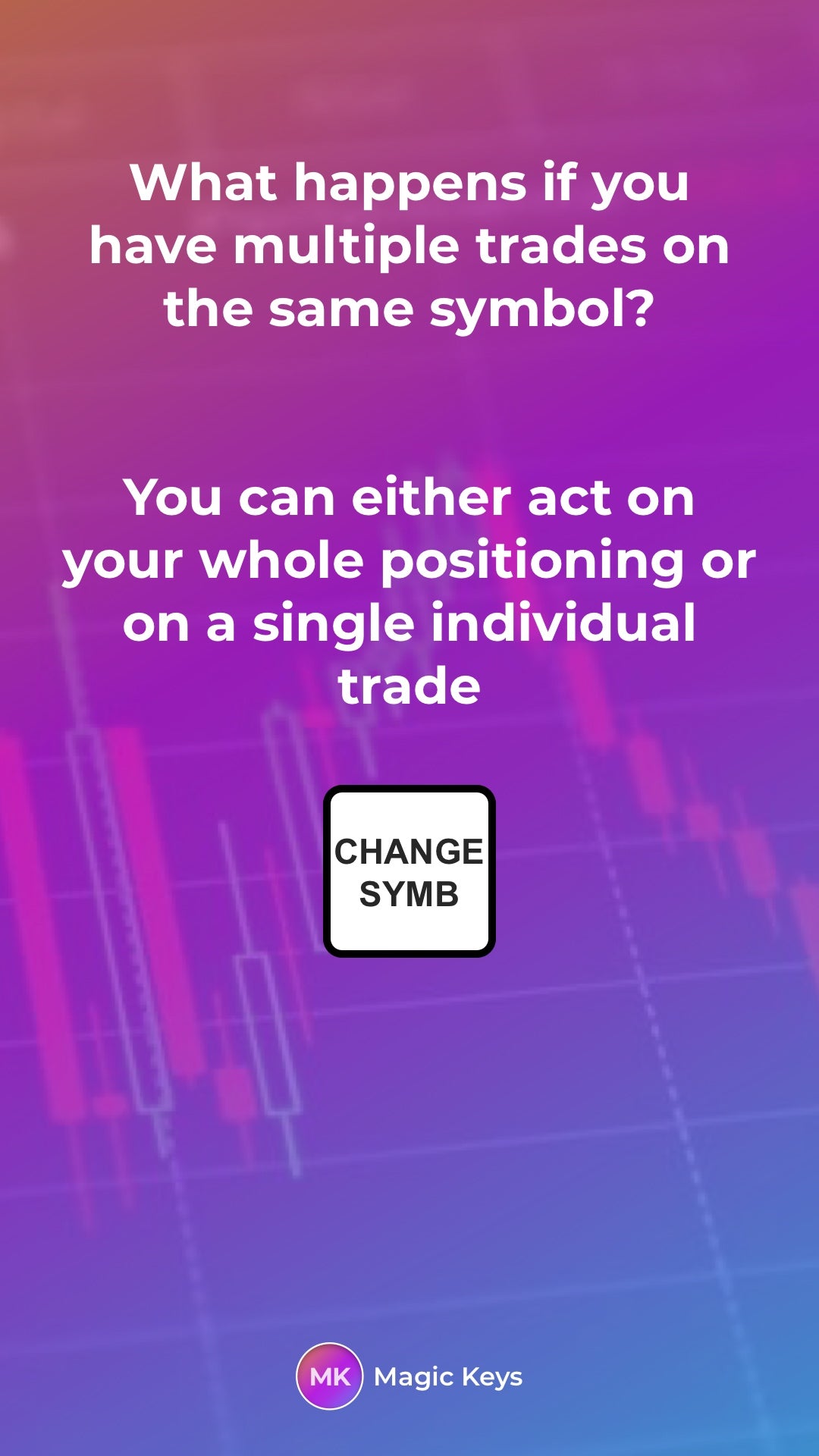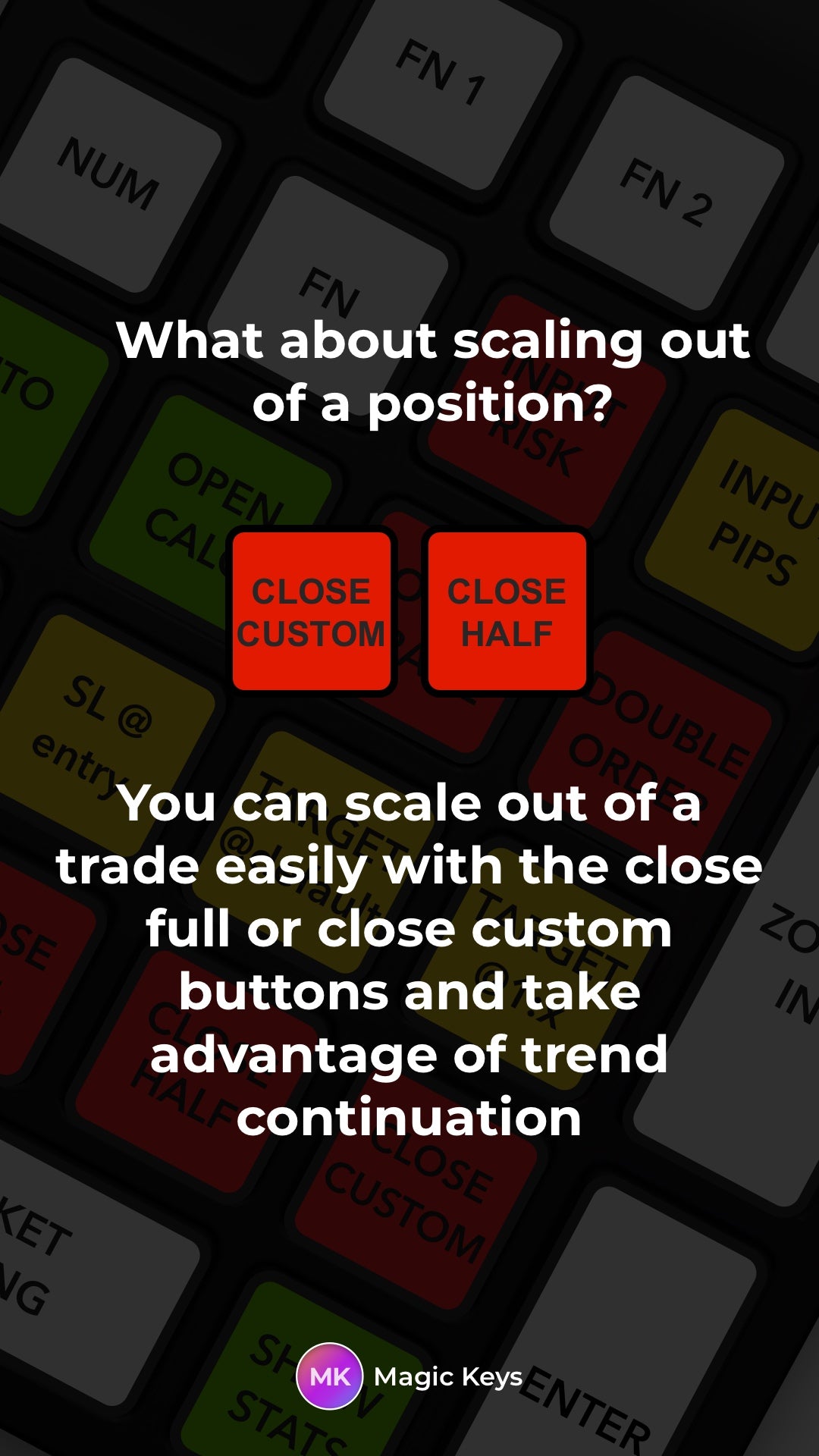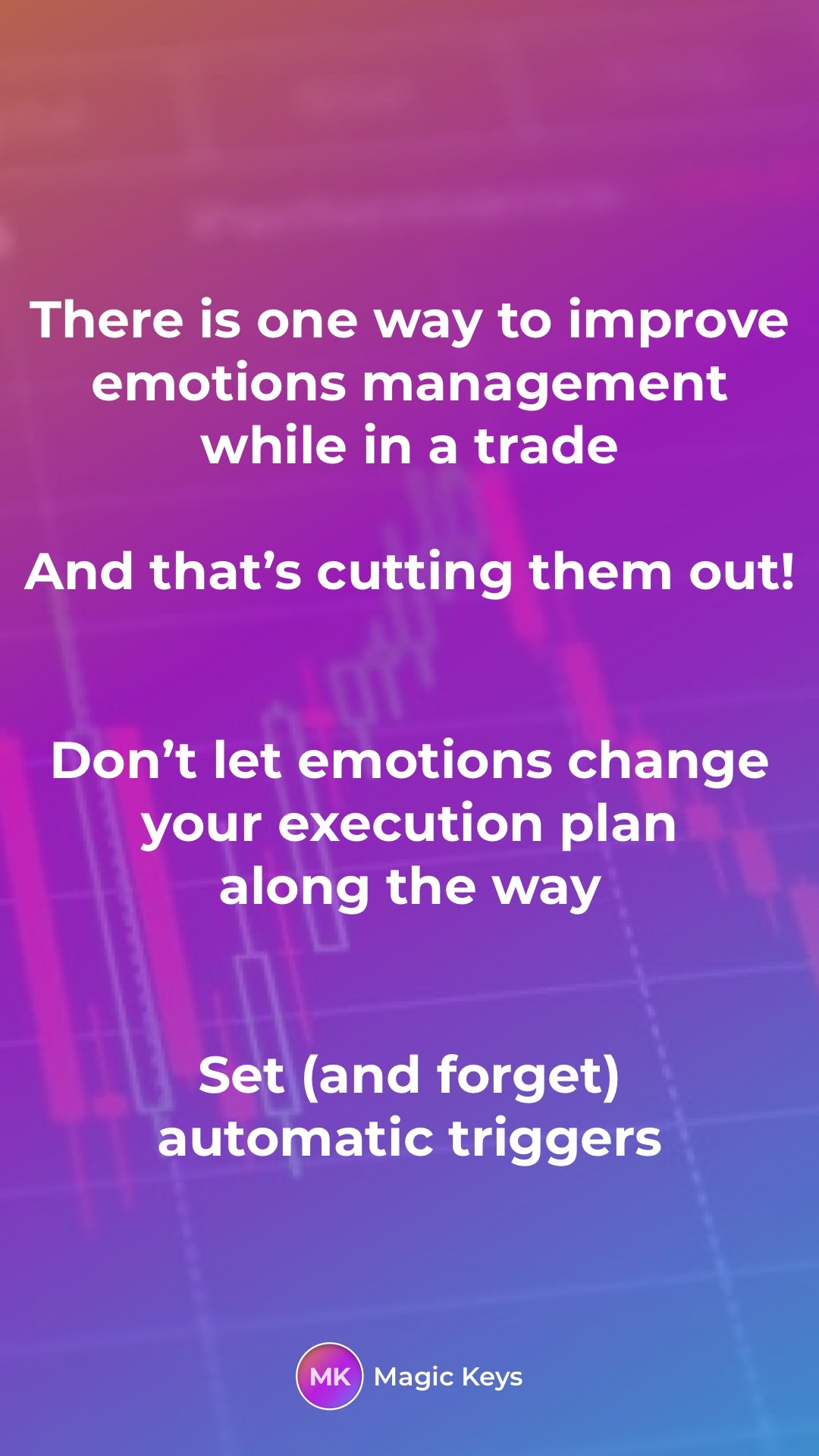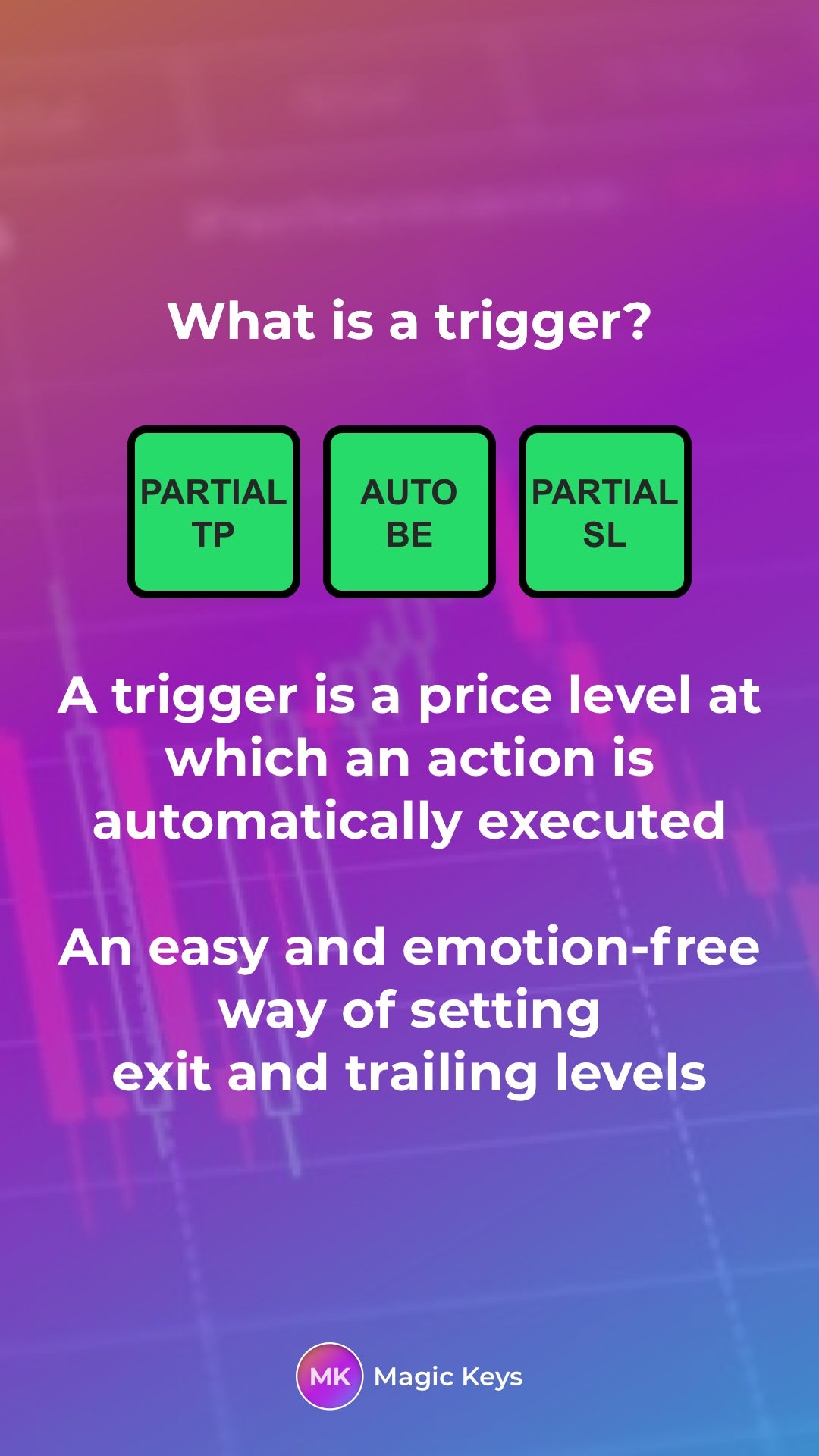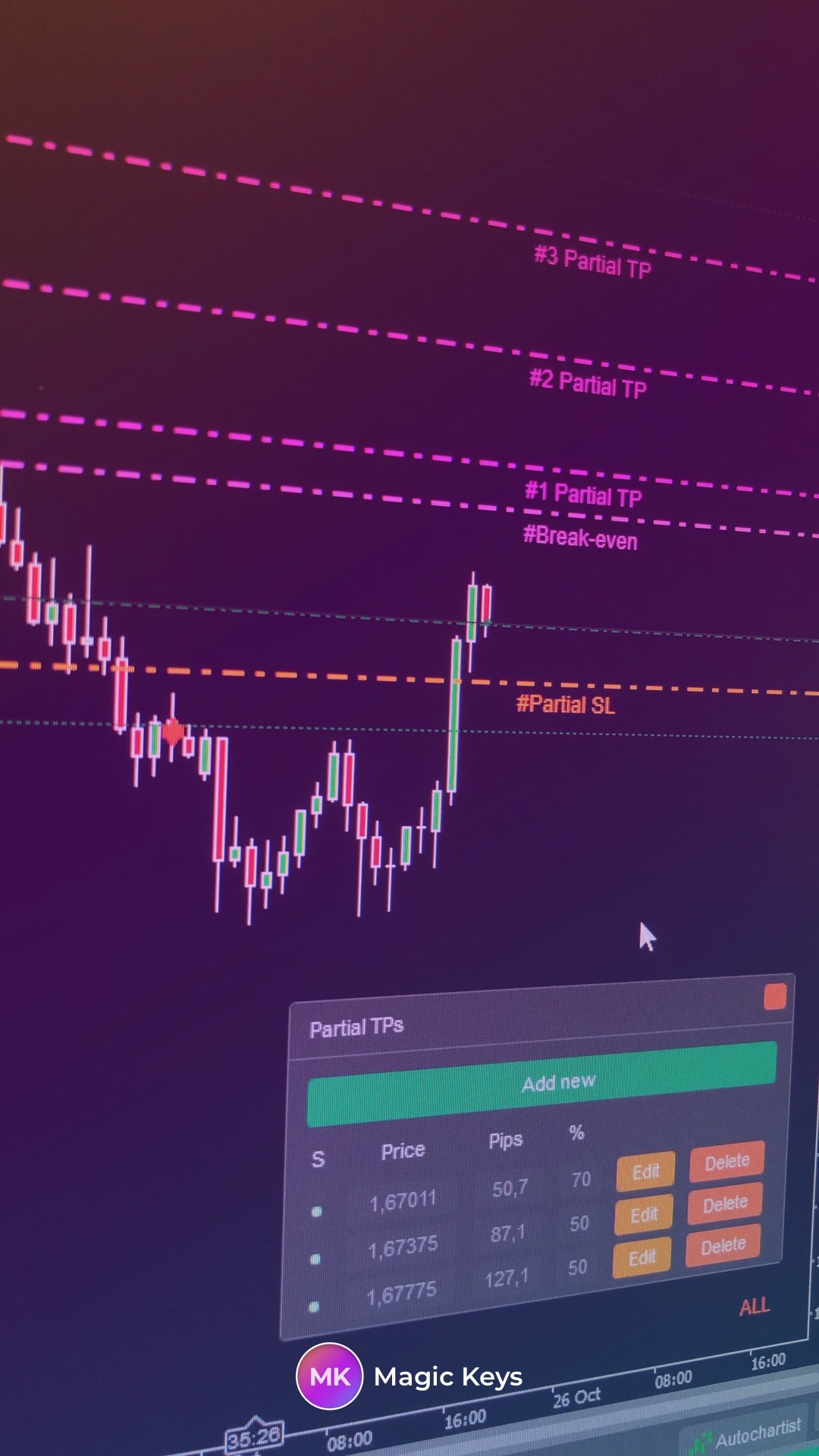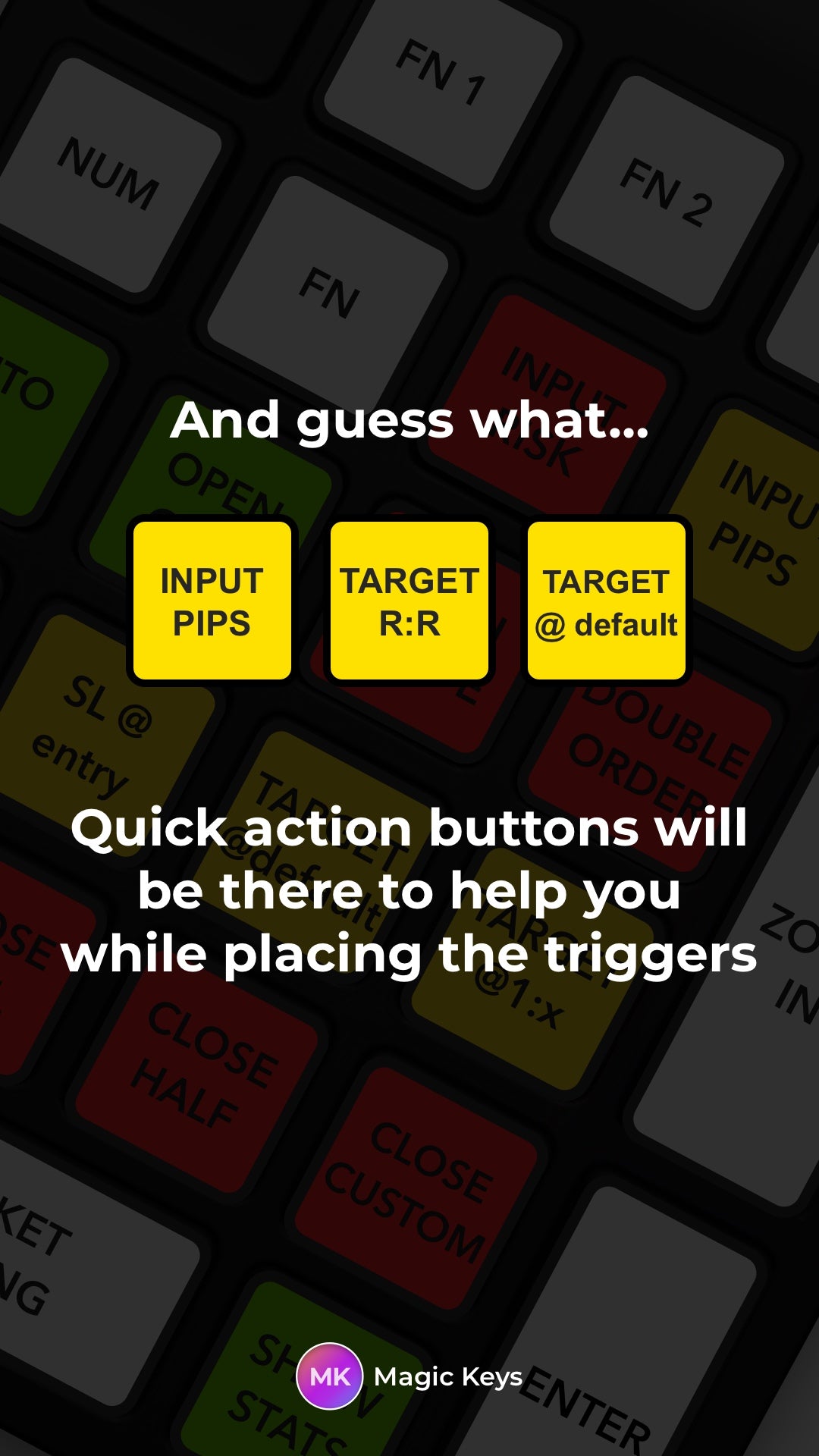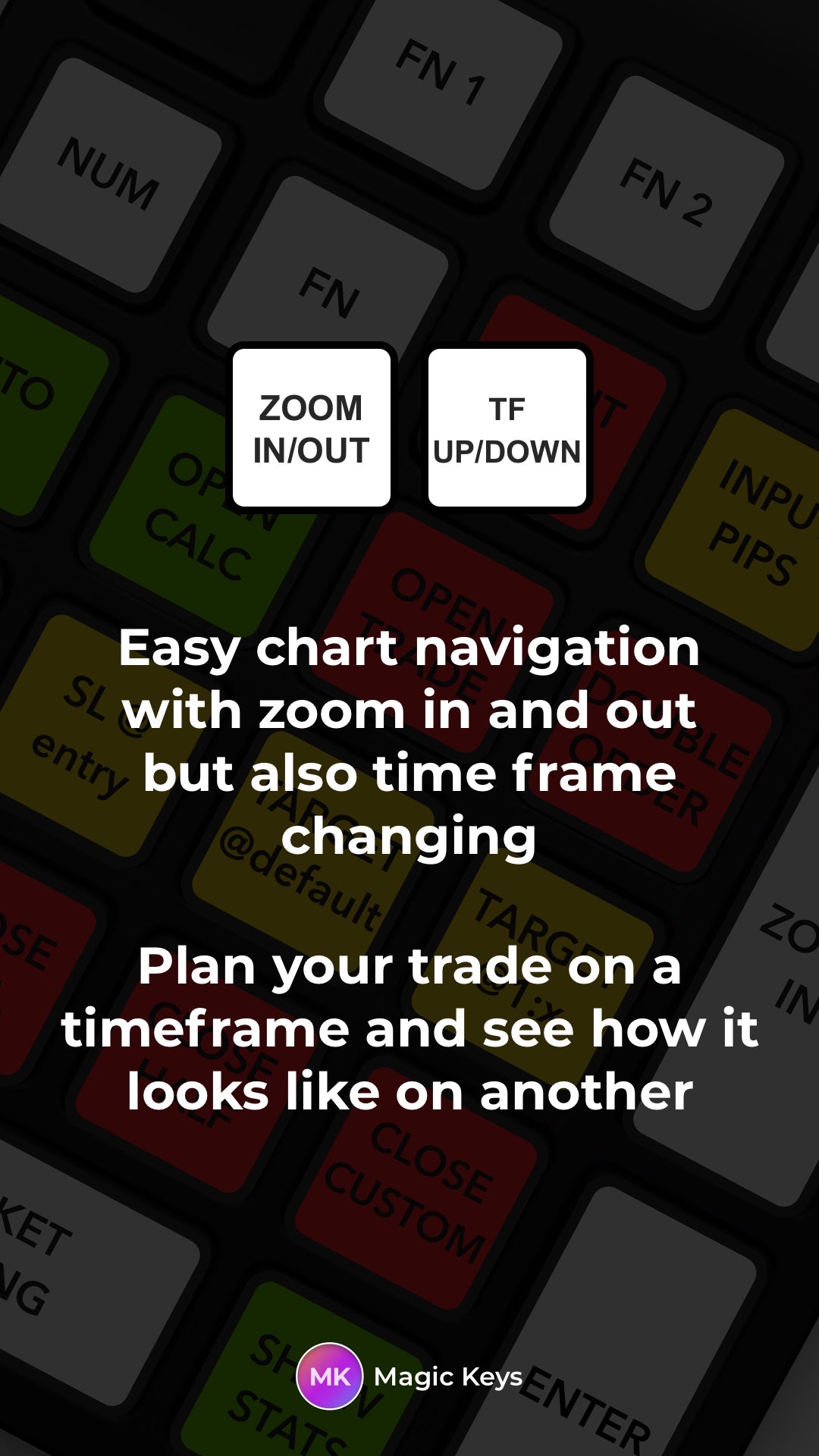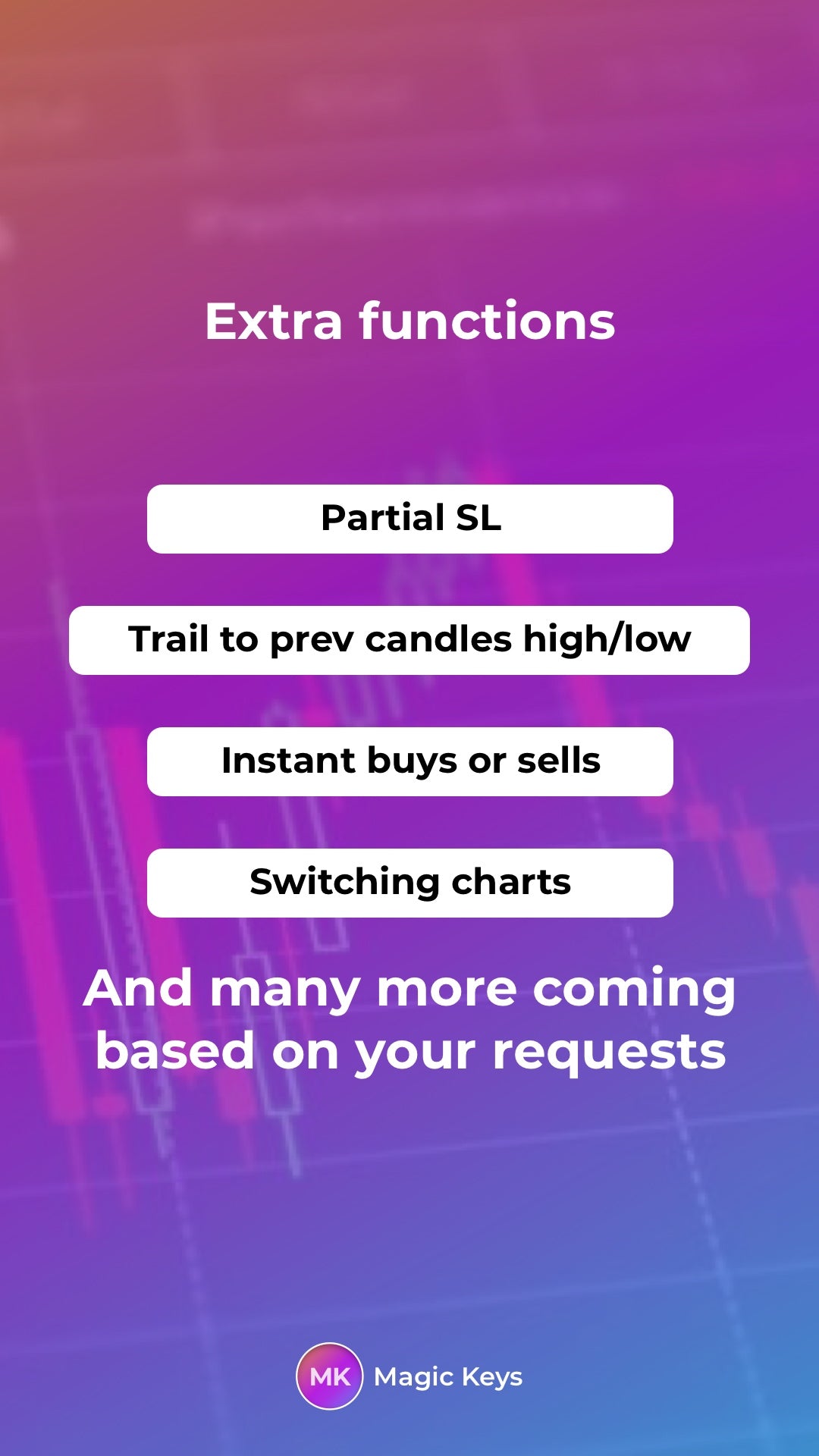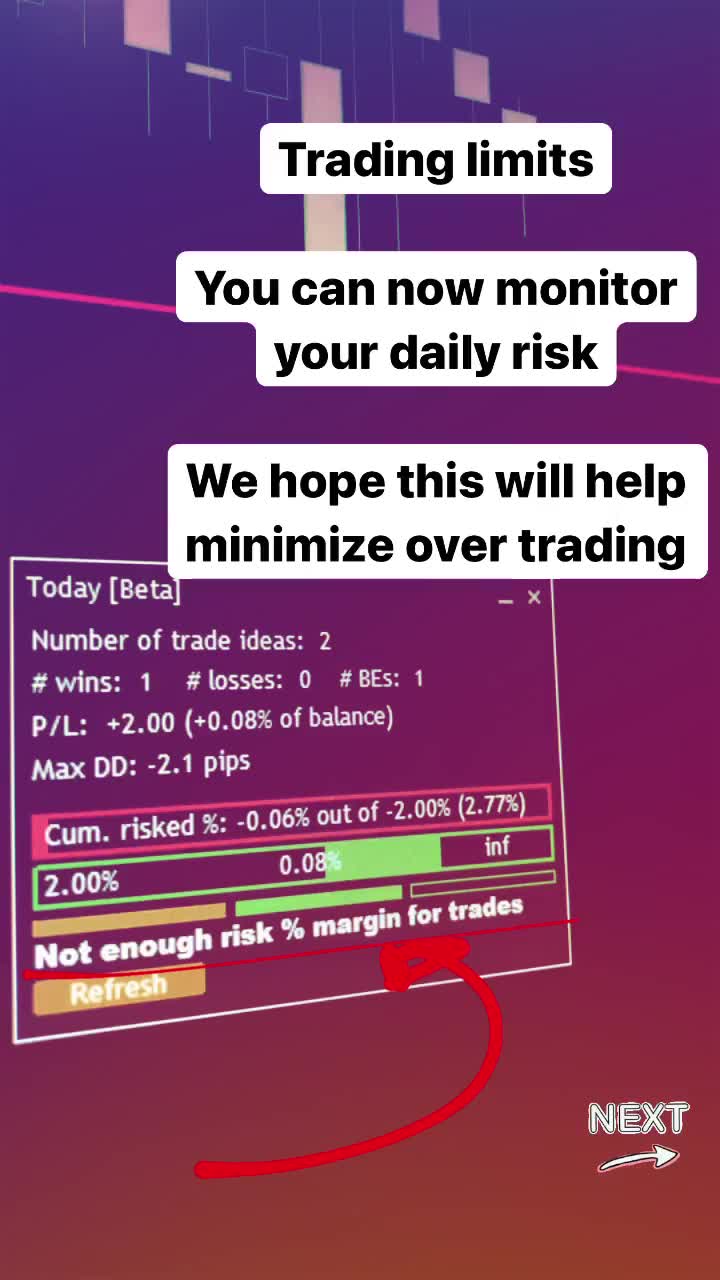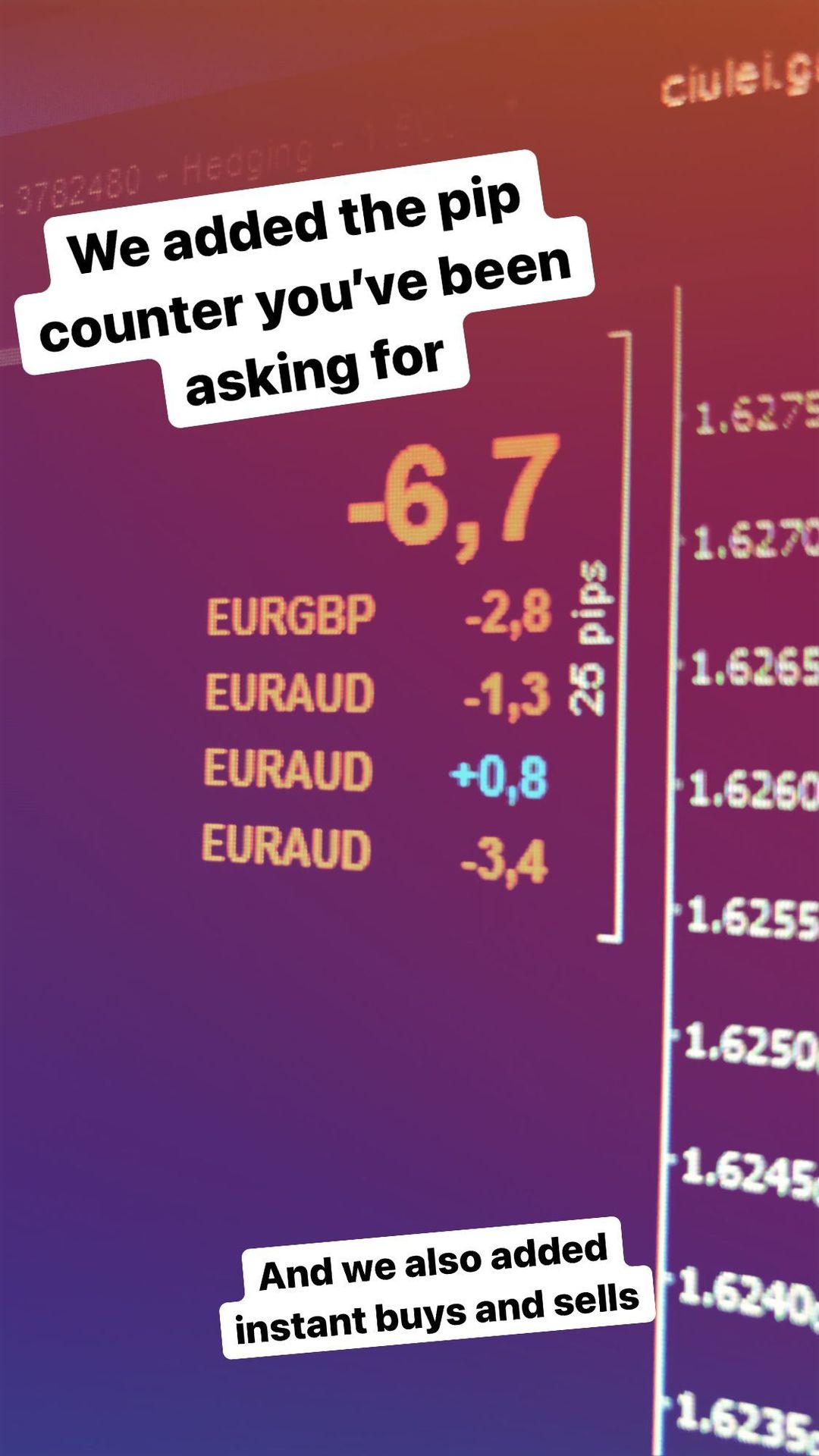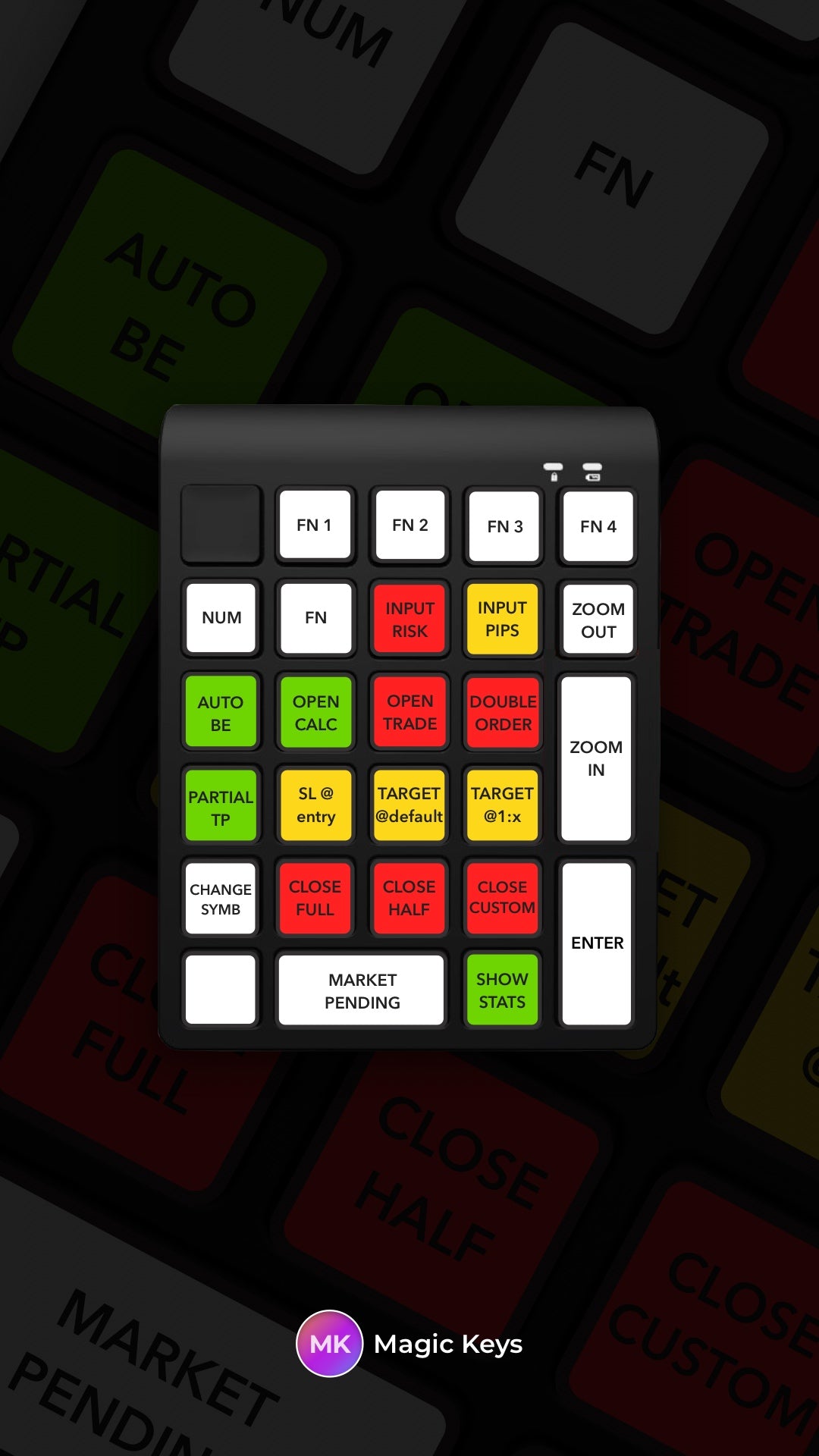Features
Instant risk calculation for each trade
Set an automatic break-even price
Set multiple partial take profit prices
Trading limits panel
Set a partial stop loss
Scale out ealisy, either in profit or in a loss
Lower time-to-trade
Move stop loss with unprecedented precision
Scale in trades by getting new entries for the same initial trade
Target individual trades or the whole position
Chart zoom in and out
Fast pendings, either limit or stop orders
Quick timeframe change up and down
Quick action buttons to move trade levels eg. based on RR
Statistics based on your paste performance on that trade
Connect you custom scripts and automations *physical only
Price locking to have trade levels follow market movement
Pip counter for open trade
Trail stop loss to previous candle high or low
Instant buy or sell

Whenever you need to open a trade, press this button and the trade calculator will show on your screen. One line is for stop loss price and one for take profit price. By default the calculator will execute trades at market price. Use MARKET PENDING to switch to a pending order.
TIP! Try pressing TARGET @default, TARGET @1:x, INPUT PIPS or INPUT RISK while the calculator lines are showing

When the calculator is on screen, it will allow for quick toggling between buy and sell trades.

Once you are sure of your price levels and checked the trade lot size, press this button to execute your order.

If you have an active position on an instrument and want to open another trade in the same direction and with the same stop loss price and take profit price, press this key and a new position will be opened.
The target trade to duplicate can be either the first trade found or one selected specifically.
You can also choose to get the same lot size as the copied trade.

Once your trade is in profit you can press this key and your stop loss will be automatically be moved to entry price. This applies to all trades on the selected chart that are in profit or to the one trade that you select. The trades that already have a stop loss price in profit territory will not be modified.

This key allows you to set a breakeven trigger at a desired price. When it gets hit, stop loss levels are automatically moved to entry price. This action applies to all individual trades. For this trigger to work you need your MT to stay open and not change chart symbol.
TIP! Try pressing TARGET @default, TARGET @1:x or INPUT PIPS while setting the BE price

This key allows you to set multiple partial take profit triggers at desired prices. When they get hit, a certain percentage of the position volume gets closed. This action applies to all individual trades. For this trigger to work you need your MT to stay open and not change chart symbol.
TIP! Try pressing TARGET @default, TARGET @1:x or INPUT PIPS while setting the PTP price

Used to select a specific trade between all the trades on the current chart on which to perform an action. If the calculator is on screen, it will toggle selection between SL and TP lines allowing you to take action on that specific level with keys likeINPUT PIPS, TARGET@defaultandTARGET@1:x.

Close a portion of your position on the current symbol. CUSTOM refers to volume percentage that you can customise in the EA settings. This applies to all trades on the selected chart or to the one trade that is selected.

Moves the target to a default amount of pips distance from entry (amount set in EA parameter). Target can be trade take profit if any trades open; calculator take profit or stop loss line if calculator is showing; Partial TP price if setting Partial TP trigger; Auto BE price if setting Auto BE trigger. This applies to all trades on the selected chart or to the one trade that is selected.

Moves the target to a custom amount of pips distance from entry (check dialog on Magic Keys Windows app). Target can be trade take profit if any trades open; calculator take profit line if calculator is showing; Partial TP price is setting Partial TP trigger; Auto BE price if setting Auto BE. This applies to all trades on the selected chart or to the one trade that is selected

Set a custom risk for the next trade (check dialog on Magic Keys Windows app). Can be activated only when calculator is open and resets if calculator gets closed.
If you are using % risk based lot sizes, you will have to enter the desired % risk, otherwise you will be able to set the lot size directly.
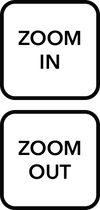
Zoom in and out on the selected chart.
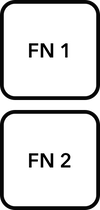
Can be used to activate your own scripts or, if needed, develop functionalities specific to your needs.
FN can be linked to Partial SL feature
FN 1 maps to Ctrl+G
FN 2 maps to Ctrl+J
Add these two combinations as hotkeys for your scripts.
* only available for the physical version
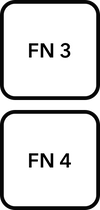
Move up and down on chart timeframe. Can be overridden and used to activate custom scripts or functionalities. Contact us if needed.
Wanna see some interesting stuff?
Parameters description
These are some prarameters that you can configure on Kagic Keys
Pips range for closed trades to be considered BE
In the STATS panel, trades will be categorised into winning, losing and breakeven. With this parameter you can customise which trades will be considered closed at breakeven based on the P/L pips from entry price.
Eg. If set to 2, a trade that has been closed with a 2 pips loss or a 2 pips profit will be considered a breakeven trade.
Pips range for closed trades to be considered BE
In the STATS panel, trades will be categorised into winning, losing and breakeven. With this parameter you can customise which trades will be considered closed at breakeven based on the P/L pips from entry price.
Eg. If set to 2, a trade that has been closed with a 2 pips loss or a 2 pips profit will be considered a breakeven trade.
Exposure indication at risk %
By setting these parameters you will get a text alert on your screen while placing the trade saying that you are over leveraging your account.
Method of calculating lot size
You can choose to have your lot size for each trade calculated based on account size (risking a certain % of it per trade), based on a monetary amount you wish to put at risk or have a fixed lot size.
% or risk per order
The percentage (0 to 100) of your account you wish to risk per trade, when the “% of account” lot size calculation method is selected.
Money to risk per trade
A monetary amount to be risked on each trade.
Fixed lot size
If not using dynamic lot sizes, this value defines the lot size for each trade.
Min and max lots
These values are a limit to the minimum and maximum lots allowed per trade when using account percentage based risk. If set properly they prevent you from opening positions with a stop loss size tighter than usual or too large.
Max price slippage
The maximum difference between the price you want your position to be entered at and the entry price the broker is offering.
Should show pip counter on the chart?
You can enable or disable the pip counter. It only appears when there is at least one trade open.
Should show only current chart trades?
The pip counter can only show for trades on the selected chart symbol, or for all trades across your account.
Pips in profit when SL moved @entry
Defaults at 0 which means your stop loss will be set exactly at the entry price. If set higher the stop loss will be placed that amount of pips in profit when theSL @entrybutton is pressed.
Should DOUBLE TRADE recalculate lots?
When duplicating a trade using theDouble tradebutton, do you wish to have the lot size recalculated based on your risk parameter or do you wish to use the same exact lot size as the copied trade?
Pips in profit when TARGET moved @default
Defines at which amount of pips from entry the target line should be moved to when theTARGET @defaultbutton is pressed. Remember that the target changes based on the action you are taking.
% of position to close on CLOSE CUSTOM
What percentage of your trade position do you wish to close when pressing theCLOSE CUSTOMkey. This is a value between 0 and 100.
Eg. 75 for 75% of position total lot size.
% of position to close on when Partial TP/SL is hit
When the partial TP/SL trigger is activated, what % of the position do you want to be closed automatically?
Should move SL to BE when Partial TP is hit?
If set to true, whenever a partial TP trigger is hit, the stop loss is moved to entry, unless it’s already in a more favorable position.
Partial TP/SL and Auto BreakEven initial pips distance
If you have an average/default pips amount at which you take out part of your position, by setting this parameter to that pips amount you will be able to quickly activate the Partial TP/SL trigger. You can also drag the line to a specific price point or use other quick action buttons.
% of position to close when Partial SL is hit
What percentage of your trade position do you wish to close when the partial SL trigger is hit. This is a value between 0 and 100.
Eg. 75 for 75% of position total lot size.
SL/TP levels initial pips distance from entry on calculator open
Default pips distance at which the calculator lines will appear. You can also drag the line to a specific price point or use other quick action buttons.
Activate function on FN/FN1/FN2
You can bind an extra function to the FN buttons. Some extra funtions are: Partial SL, Instant Buy and Sell, Trail previous high/low.
Enable price locking feature
You can choose to disable the the price locking feature if never used.
RR on OPEN CALC/AUTO BE/PARTIAL TP/PARTIAL SL/trade take profit
For the Target @1:x button, you can set different risk reward ratios to apply based on the tool you are using at that moment.
Trail to high/low of x candles back
Specifies the amount of candled to lookback to when trailing.
Trail to high/low pips buffer
Distance from the high/low of the lookback candle.
Show trading limits window
You can decide to hide the trading limits panel. The trading limits window show data based on the following parameters: max trade ideas per day, max xumulative loss % per day, max loss % per day and max gain % per day.
Placement of dynamic labels and fixed position
These will be useful for keeping the indicator labels in a place you are comfortable with
Line colors
Change them to customise your chart appearance
EA magic number
Trades opened with the Magic Keypad can be marked with a magic number value